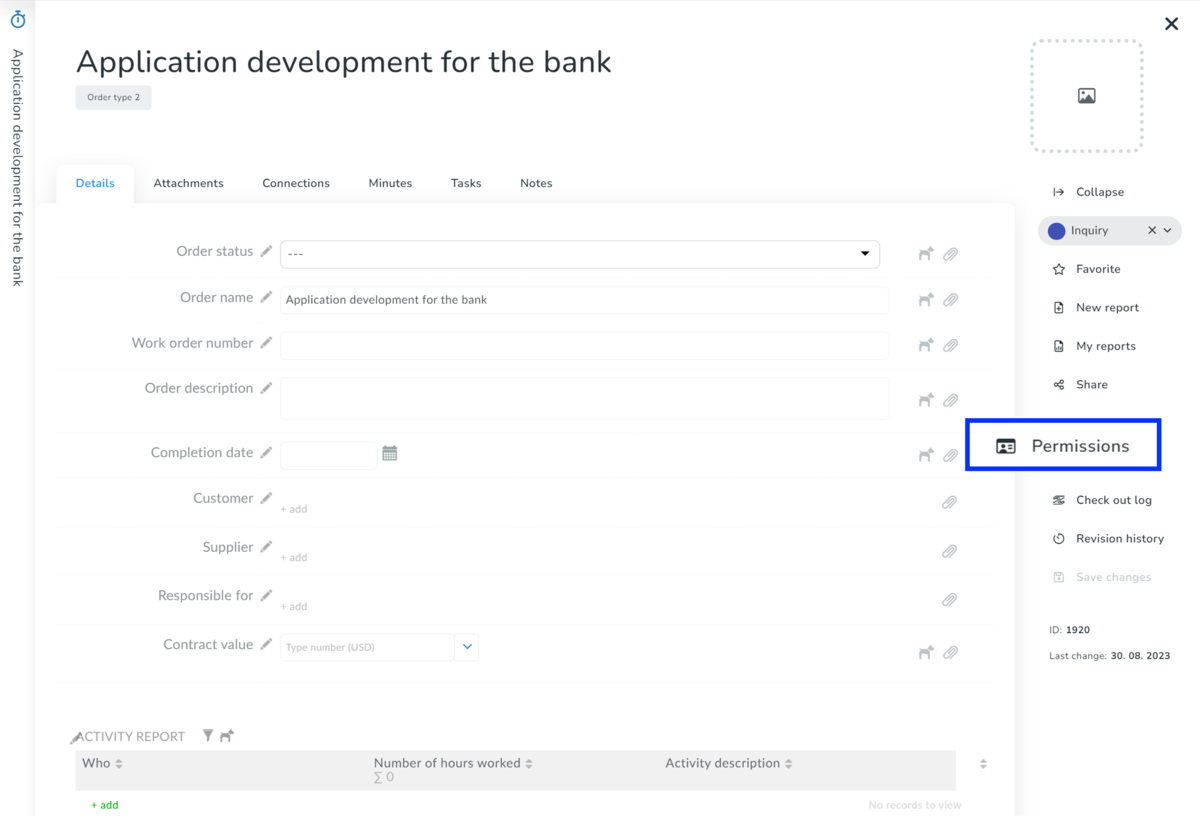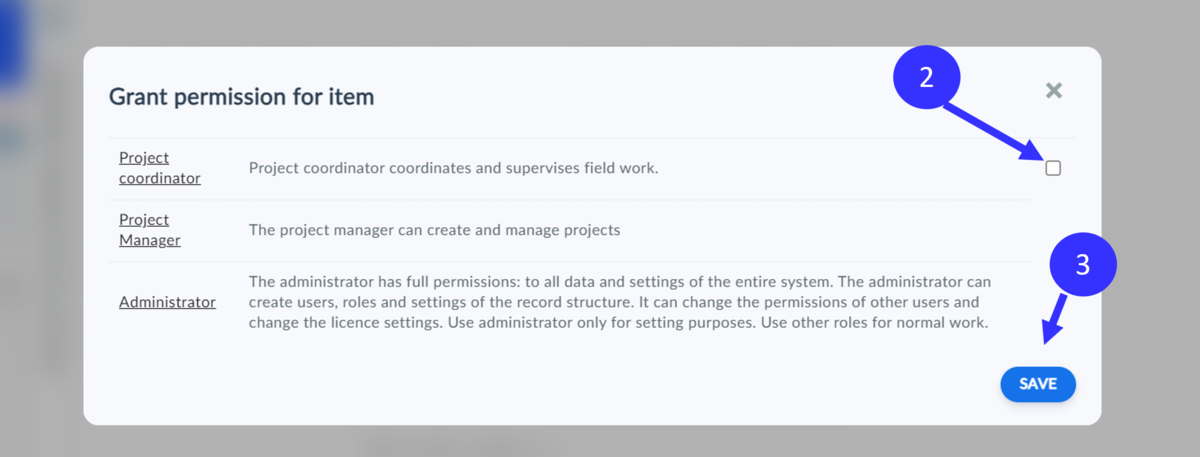This article is intended for those users who want to use the "grant" permission on any record.
How the grant permission feature works
You can only grant permissions to an item to users who have permission to at least view (read) the organizer, and who also have Restrict access to all Items set for that organizer. As a user with this permission, you can only see those items that you are given permission to or that you create yourself. You can have permissions removed for all items.
If you are the user with permission to grant access, you can see all items in an organizer, depending on the permission settings for that organizer. If you do not have access to any items, you must ask your administrator to check your role settings.
- Each item can be shared per user role, i.e. if multiple users have one role, all these users see the same items
- You can also remove permissions to an item at any time
Where you can find the option to grant permissions to an item
If you have set for an organizer "grant" permission, you will see a special "Permissions" button next to each item that allows you to share the item with selected roles.
How to grant permission to an item
To grant permissions to roles that have limited permissions to an organizer:
- Click on the "Permissions" tab next to the item in the right menu.
- Select the checkbox of the role you want to allow to preview the item
- Save
If you want to remove the role's access to the item, only the checkbox in step two needs to be cleared. After each action, don't forget to save
In the permissions window, you can always see all roles with access to the organizer. As we already mentioned, sharing items is only possible for roles with the "Restricted access to all items" permission set, for such roles, you will find the option to check or uncheck the box to grant permission.
Roles that do not display the check box have access to the entire organizer based on the permissions set and without the "Restricted access to all items" permission checked in the role settings.
You can use this feature for organizers such as Employees, Contracts, Projects, Business Opportunities, or even asset organizers.